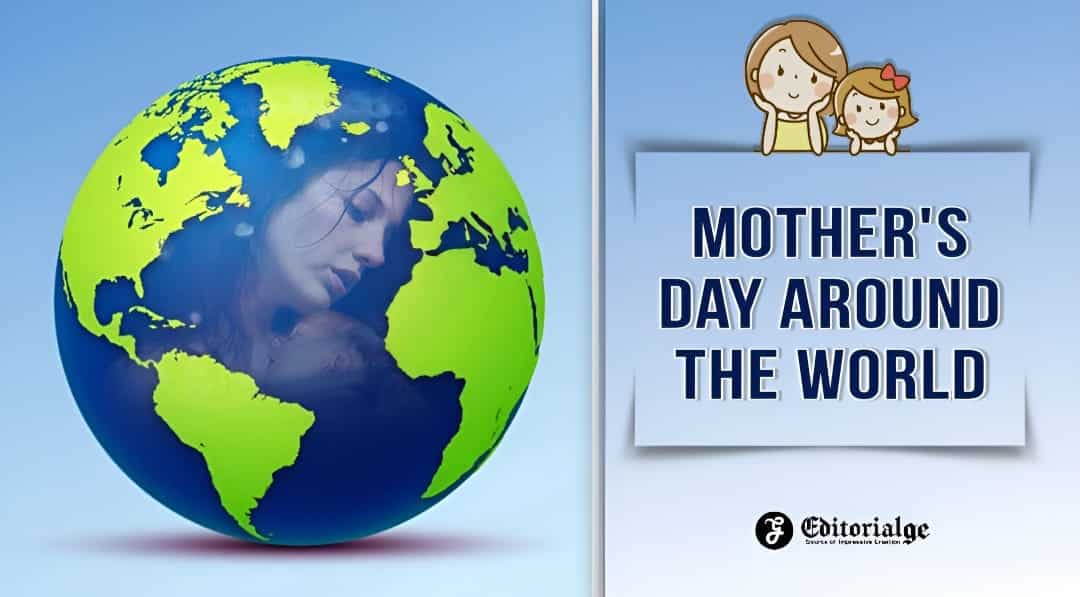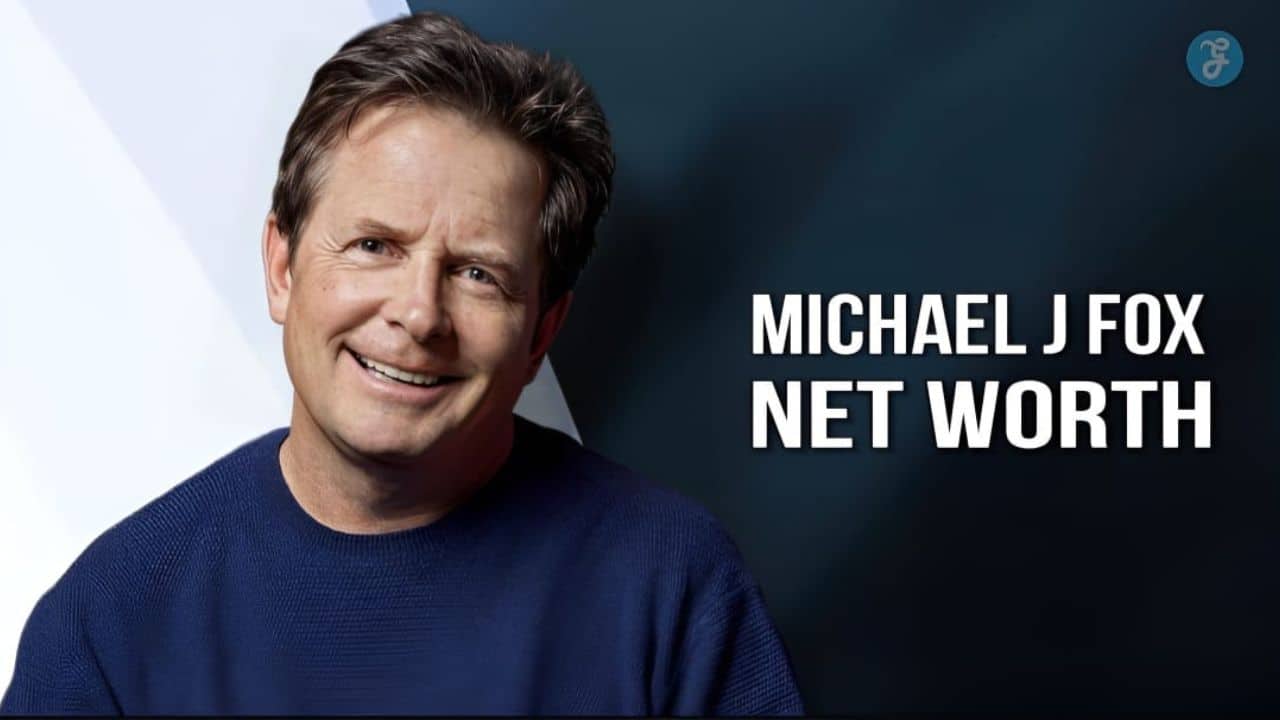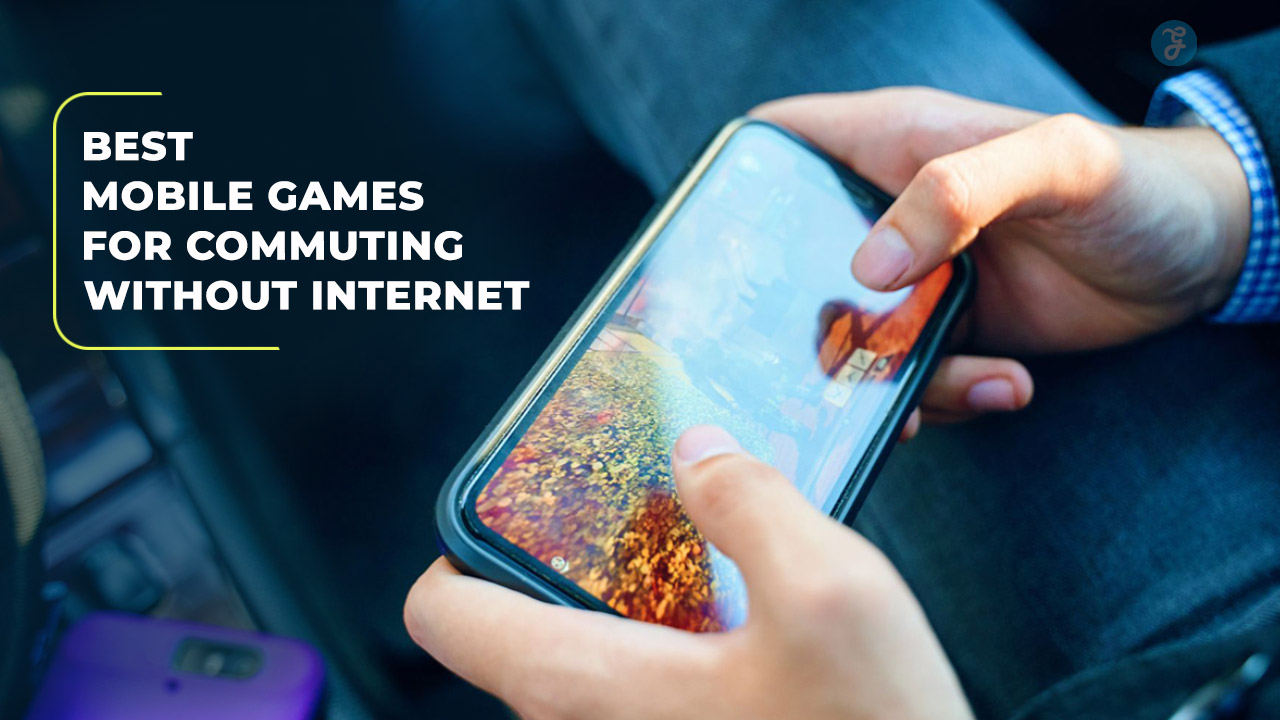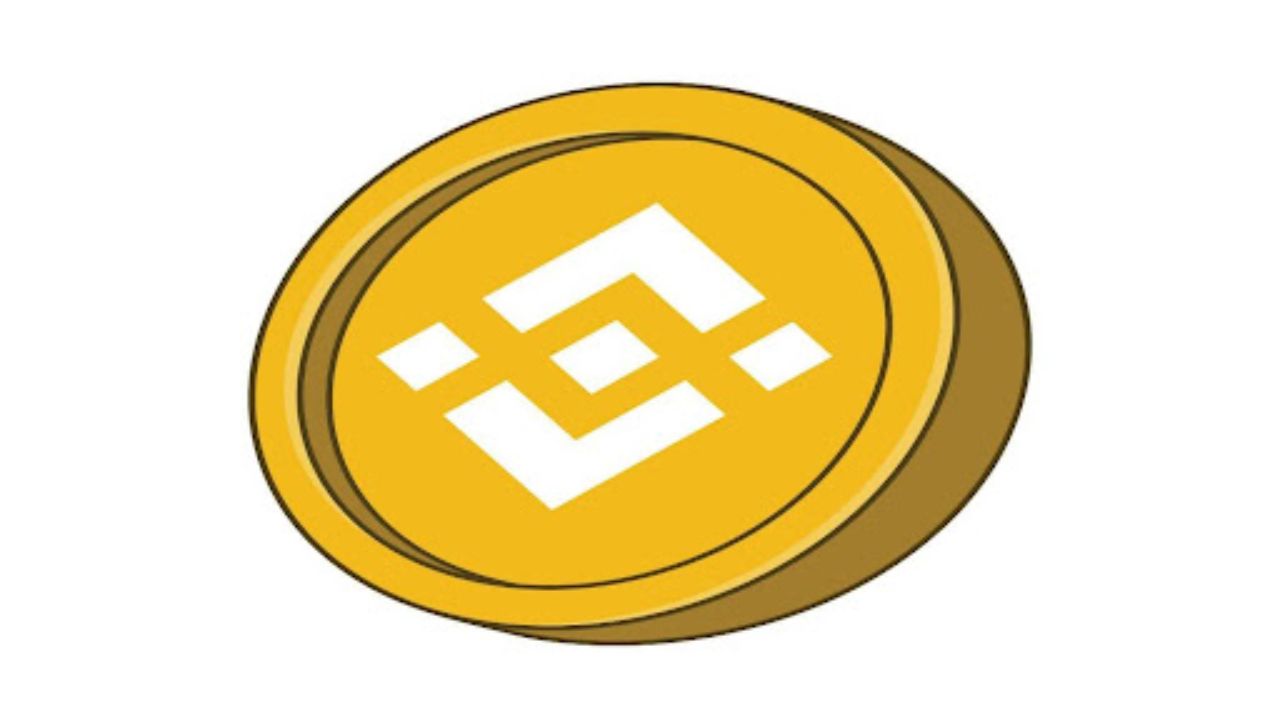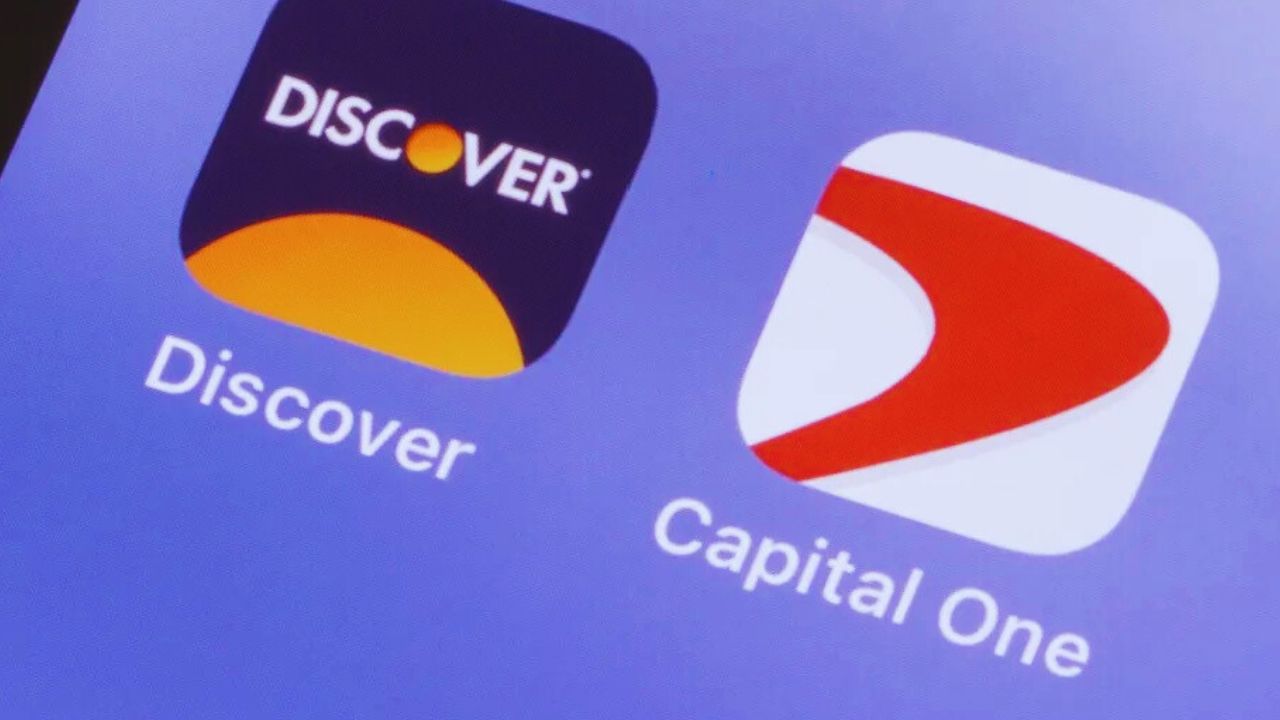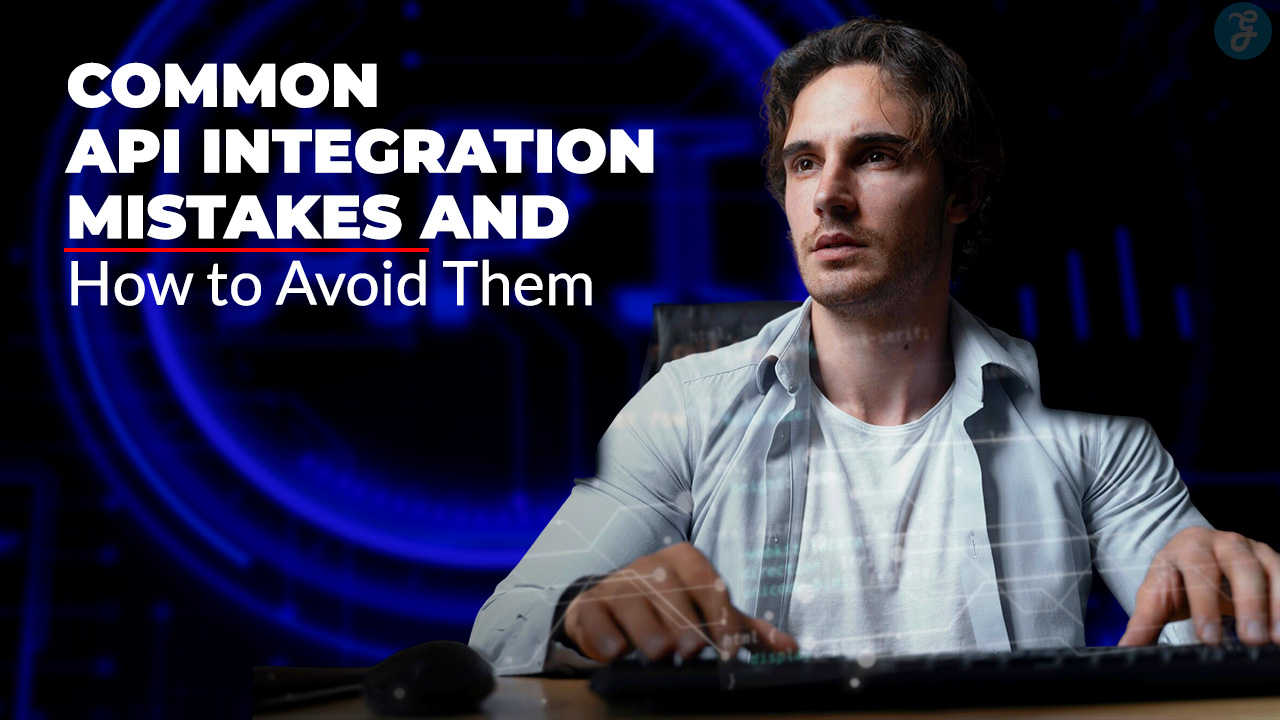In the ever-evolving landscape of mobile operating systems, Apple’s iOS 18 introduces a suite of privacy and security enhancements designed to give users more control over their devices.
One of the standout features of this update is the ability to lock and hide individual apps. This functionality significantly improved over iOS 17, where such capabilities were limited or required third-party apps.
Here’s an in-depth look at how to utilize these new features effectively.
Introduction to App Lock and Hide in iOS 18
Apple’s iOS 18 brings much-needed features to enhance privacy and security, including the ability to lock and hide apps on your iPhone.
This new capability ensures that sensitive apps remain protected even when the device is unlocked. Users can now share their phones without worrying about unauthorized access to personal information.
The Limitations of iOS 17
In iOS 17, Apple did not provide a robust system-level method for locking individual apps. Users had to rely on a Shortcut action for rudimentary protection, which was not foolproof.
This limitation left many users seeking better ways to secure their sensitive apps like Photos, banking apps, and social media platforms. The introduction of iOS 18 addresses these concerns by offering a dedicated option to lock and hide apps directly within the operating system.
Benefits of Locking and Hiding Apps
Locking and hiding apps on iOS 18 offers several advantages:
- Enhanced Privacy: Prevents unauthorized access to sensitive information.
- Convenience: Allows users to hand their unlocked phone to others without exposing locked apps.
- Security: Adds an extra layer of protection, especially with the integration of Face ID or Touch ID.
How to Lock iPhone Apps?
Locking apps in iOS 18 is straightforward. Here’s how to do it:
- Set Up Biometric Authentication: Ensure you have Face ID or Touch ID set up on your device.
- Select the App: On your Home Screen, press and hold the icon of the app you want to lock.
- Enable Lock: From the options that appear, select “Require Face ID” or “Require Touch ID” based on your device model.
- Confirm: Tap “Require Face ID” or “Require Touch ID” again to confirm.
When someone tries to open a locked app, they will see a prompt requiring secondary authentication via Face ID or Touch ID.
If Stolen Device Protection is enabled, entering a passcode is not an option, making the security even tighter.
How to Hide iPhone Apps?
In addition to locking, iOS 18 also allows users to hide apps. This feature is useful for keeping apps completely out of sight, adding another layer of privacy.
- Select the App: On your Home Screen, touch and hold the app you want to hide.
- Enable Hide: Choose “Hide and Require Face ID” or “Hide and Require Touch ID” from the options.
- Confirm: Tap “Hide App” to confirm the action.
Hidden apps will not appear on the Home Screen or in searches. They are moved to an obscured folder in the App Library, which can be accessed by swiping left to the end of your Home Screen pages. Note that hidden apps will not send notifications or incoming calls.
Accessing Hidden Apps
To access hidden apps:
- Go to App Library: Swipe to the App Library.
- Find Hidden Folder: Scroll to the bottom and tap the “Hidden” folder.
- Authenticate: Use Face ID or Touch ID to open the folder and access the hidden apps.
Unlocking and Unhiding Apps
If you need to unlock or unhide an app:
- Unlocking: Long press on the app’s icon and choose “Don’t Require Face ID.” You will need to authenticate using Face ID or Touch ID.
- Unhiding: Go to the Hidden folder in the App Library, long-press the app, and select “Don’t Require Face ID” to unhide it.
Initial Reception and User Feedback
The introduction of these features has been met with mixed reactions. While many users appreciate the added security and privacy, some have expressed concerns about the implementation and limitations.
For example, system apps like Maps, Clock, Calculator, and Stocks cannot be locked or hidden. Additionally, users have noted that hiding an app does not restore its original position on the Home Screen, requiring manual reorganization.
Future Improvements and Suggestions
While iOS 18’s app locking and hiding features are a step in the right direction, there are areas for improvement. Users have suggested that Apple could:
- Expand Locking Capabilities: Include more system apps in the locking feature.
- Improve Hidden Folder: Make the Hidden folder less obvious to enhance privacy further.
- Multiple Lock Methods: Allow for different locking methods, such as a separate passcode or pattern lock.
Wrap up
iOS 18 significantly enhances the privacy and security of iPhone users by introducing the ability to lock and hide apps. These features are easy to use and offer much-needed protection for sensitive information. While there is room for improvement, the current implementation provides a solid foundation for securing personal data.
As Apple continues to refine its operating system, users can look forward to even more robust privacy features in the future.