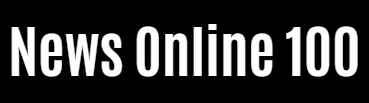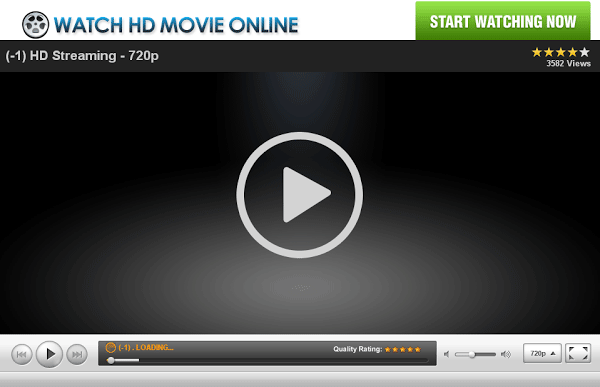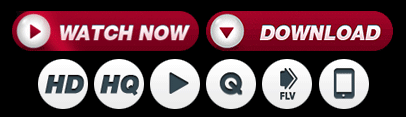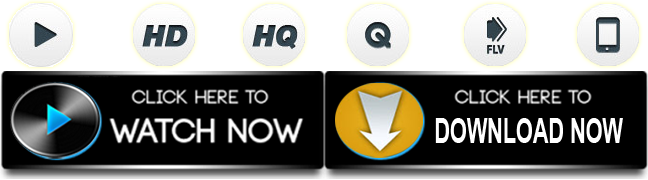Shopping
A dual screen ultrabook worth buying, even with its bezels

I was skeptical about the Asus ZenBook Duo when I first saw it. The rule of thumb in the hardware room is that any moving, hanging, or unusually placed part on a gadget is a recipe for trouble. Of course, many things can go wrong – dust accumulation in the crevice below the raised secondary screen is on top. But before we get into how this works in real life, a quick overview – our review variant costs Rs 1,34,990. You get a 14-inch full HD touch screen with Pantone certified color references. Where your average laptop keyboard would be lies the richest practical second screen I’ve used to date. Asus calls it the ScreenPad Plus, which has a resolution of 1920 x 515 pixels. The keyboard is where the typical palm rest and trackpad would be, and the trackpad has been pushed to the right corner. It is undeniably tight here.
In terms of specifications, the ZenBook Duo has an 11th Gen Intel Core i7-1165G7 processor, Iris Xe integrated and Nvidia GeForce MX450 2GB GDDR6 discrete graphics, 16GB LPDDR4x RAM, 1TB M.2 NVMe SSD, integrated HD camera, Wi-Fi 6 and pre-installed Windows 10 Home. The range of ports includes a USB-A 3.2 Gen 1, two USB-C with Thunderbolt 4, a full-size HDMI 1.4, a microSD card slot and a 3.5mm audio port. Essentially, this has pretty much everything you’d want from a premium Windows laptop, minus a gaming-grade GPU. However, the question is, is it worth buying?
Using two displays: surprisingly useful
This, of course, is where our review had to begin. With the Asus ZenBook Duo, you get more screen space than what you might actually need. A 13-inch Apple MacBook Air serves as my daily work machine, which is just as much a conventional keyboard layout as on a laptop. With the ZenBook Duo, my entire muscle memory had to be reassigned (along with the macOS-Windows toggle), but what still interested me in doing it was that I didn’t have to switch tabs every few seconds.
Having such a screen layout for writing and presentations is a surprisingly great convenience. (Image: Asus India)
With the ScreenPad Plus, I was able to split the 12.65-inch landscape panel into two halves. For example, I could access source articles on one half of the smaller screen, while on the other side I could have an active RSS feed to keep up with the latest news. This left the large (aka normal) screen on ZenBook Duo free to write – I no longer had to switch between tabs to count data or verify information, so I never had to interrupt my work. This comes as a surprise – even though you struggle to get used to the unusually placed keyboard and trackpad, the convenience of not having to switch tabs and access all the windows you’d like to see is invaluable. Asus also lets you select apps that can be pre-loaded on the second screen, but the Spotify integration that Asus directly advertises is certainly not the best use case for this setup.
Asus’s custom watch face panel on ScreenPad Plus is yet another strong point. Adobe already partially supports this, but there is some utility to program specific image control commands for quick-to-use rotary controls. The experience isn’t exactly the same, but it’s still comparable to something like the physical control panel for DaVinci Resolve. Professional creators can assign color, speed, and other creative controls to this panel when editing in Adobe Premiere Pro, and ScreenPad Plus also loads extensive editing timelines that allow video editors to fine-tune minor editing irregularities.
For creators, such editing views on the second screen timeline are super good to use. (Image: Asus India)
There are clear quirks, however. In a third and future ZenBook Duo, I would like to see an additional click and scroll control. The problem here is that the moment you scroll through an article loaded on the secondary screen, this window is automatically selected. What this needs here are active background windows, because without it, it’s still necessary to switch tabs to keep the cursor active on your writing pad – something that completely ruins the point of the great convenience of the second screen.
Other improvements include the need for a patch for the ScreenPad Plus app to adjust the brightness of the second screen, which inexplicably keeps disappearing. The overall texture of the touch screen feels a bit unusual – somewhat of a cross between a regular touch screen and the old Amazon Kindle Paperwhite. Finally, while the technical limitations are obvious, the ScreenPad Plus will clearly become versatile if Asus can find a way to manually adjust the slope, without hampering its durability. I’m pretty sure Asus is already planning this too.
Ergonomics and Learning Curve: Worth it, with a significant catch
When it comes to overall ergonomics, Asus has done a good job packing a reasonable spacing keyboard and a usable trackpad within the limited amount of space left after the second screen. However, this is where the quirks come into play. First, you have to get used to nowhere to rest your palms while typing, and while this is still manageable when typing at a desk, it poses quite a challenge if you’re trying to use it on the go, say on an airport or in the backseat of a car.
ZenBook Duo’s hinge design is super sturdy, but can quickly become very uncomfortable when using it on the go. (Image: Asus India)
This is also where the learning curve begins – the keyboard is tucked a little too far to the left to place the trackpad on the right, forcing you to realign your typing position. Since most (if not all) of us are used to a more centered typing position, you should spend at least some inconvenience for the first few days. If you’re reading this review with the intention of buying the ZenBook Duo, it won’t take you long to get used to. However, keep in mind that this isn’t the usual alignment you’ll find on just about any PC around, and this is definitely an issue.
Then there is the trackpad. It’s undeniably too small, and while the touch response is good, and the presence of old-fashioned physical click buttons on it is a thoughtful addition, it’s not exactly comfortable. It’s a clear compromise you make to get the second screen, but in Asus’s defense, I’d say it’s worth the benefits of getting used to a smaller trackpad. You can get around this by using an external mouse – which would be fine as long as you usually work at a desk.
The bigger catch, however, is how the laptop comes off easily when you put it on your lap. Due to the raised bottom panel, it is not flat and the edge of the screen can sting you with prolonged use when you are on the go. This is yet another compromise you make for the second screen, and it’s the trickiest of the lot, as it can make using it pretty awkward.
Build quality and design: decent, but could have been better
Overall, the Asus ZenBook Duo is well built. It feels sturdy, and even the raised second screen feels like it can take a beating. However, given its layout, you are always tempted to use it with an extra touch of care. The overall finish of the ZenBook Duo’s exterior has clearly been made to give a premium touch, but we’ve clearly seen more premium laptop designs. Personally, I would have found a brushed metal finish on the ZenBook Duo as the perfect design statement, but the slightly glossy navy blue exterior finish is what you get instead. For lack of a better description, it is a round 7/10 in this division.
Ultimately, there is real quality at hand in the overall build quality, even though the keyboard and trackpad design is tight. (Image: Asus India)
However, Asus has to be commended for the quality of the construction on the key covers and hinge. The screen remains absolutely stable even if you’re trying to work with your car speeding over potholes, and this is a great quality to have on a laptop. If only the outside of the lid weren’t scratch-prone, the ZenBook Duo would have scored even higher here.
Performance: more than adequate for most
Whatever questions you might have about ZenBook Duo in other departments, don’t worry about performance. With an 11th Gen Core i7 processor inside, paired with 2GB discrete Nvidia MX450 GPU, 16GB DDR4x RAM and a 1TB NVMe SSD, the ZenBook Duo is certainly more than capable of handling most work tasks. It can easily take three Firefox windows, each with over 20 actively open tabs, and make them rotate and switch without a hitch.
Storage read and write speeds were absolutely smooth on ZenBook Duo, so there’s no problem copying large files here if your work demands it. The boot time from both off and from sleep is also fast enough, without us having to fiddle with the list of apps that run at startup. While the discrete GPU is certainly far from the best, it’s actually good enough to run FIFA 21 in 1080p and medium graphics settings consistently at over 30fps, even with two bulk uploads running on two browser windows in the background.
We measure a product’s recommendability by whether it has added significant value to a user’s life, and ZenBook Duo undeniably did.
Thus, this would suit any user whose work doesn’t involve gaming or heavy visual processing workflows. In other words, if you’re a video maker looking for the flexibility of an internal secondary display, ZenBook Pro Duo is what you should check out. For almost everyone else, the ZenBook Duo is more than good enough.
Battery life: just short of an intensive working day
The 70Whr battery on ZenBook Duo can actively pull through both screens for a solid six-hour run time. You can extend this by putting the laptop in battery saver mode and turning off the second screen if you’re working outside without access to an electrical outlet, in which case you can get up to eight hours of conservative use. The included USB-C charger can take it from zero to full in one hour and 20 minutes without being actively used as well. The flexible bits here is that both USB-C ports can be used to charge the laptop, any USB PD certified charger can be used to charge it.
Verdict: Despite its quirks, an undeniably desirable Windows laptop
Finally the moment of truth. Is the Asus ZenBook Duo really worth your time and money? In short, yes. Starting at Rs 99,990 and going up to Rs 1,34990 for the variant we used, the Asus ZenBook Duo is not only a one-of-a-kind ultrabook, but one that is practically unique. While you compromise on ergonomics, there’s no denying that ZenBook Duo adds a lot of value with the second display. It is durable enough even with this precarious hinge, with two very good displays and excellent performance too.
At the end of the day, we measure a product’s recommendability by whether it adds significant value to a user’s life, and the ZenBook Duo unmistakably did that. Sure, you can easily live with just one screen on your laptop, but here the second has only made things better. If you’re buying an ultrabook, the Asus ZenBook Duo should be at the top of your shortlist – and even make the right ultrabook to buy.
News Online 100 (FilmyOne.com) – Exclusive Entertainment Site