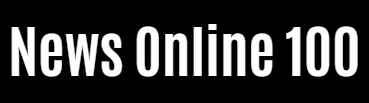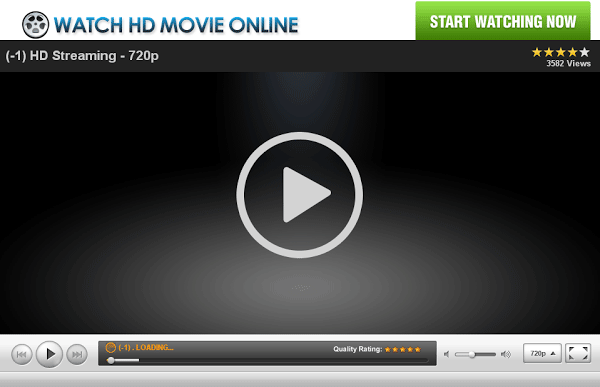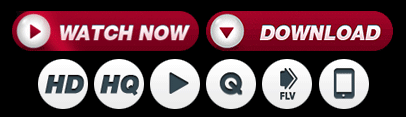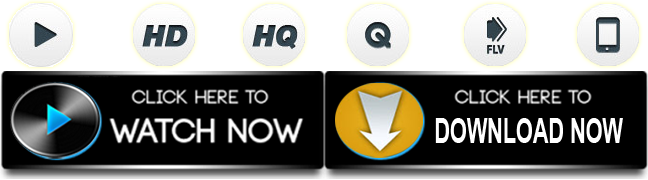Skins have long been the most visible way to show off a Minecraft player’s sense of style, but each version of Minecraft has a slightly different process for downloading and using them, especially custom skins created by community members.
Minecraft: Education Edition comes with a significant number of built-in skins that are accessible to players and students, but some may want to take it a step further and download and deploy their own custom skin, even in Education Edition. This may seem a little more difficult than in Java Edition, but it’s not as difficult as it seems.
Minecraft: Download and Import a Custom Skin into Education Edition

In Minecraft: Education Edition, importing a skin requires you to create more or less a skin pack. While this may seem daunting, there are more than a few online tools available for consolidating a skin into its own package. But first, Minecraft players will want to find their desired skin in question. If players don’t want to create the skin themselves with a program, they can visit well-known skin database sites such as The Skindex or NameMC to find a skin they like.
Once they’ve found a skin they like, clicking the option should take the player to a page where they can download the skin for use in Minecraft. Usually, players want to download the skin as a .PNG file. After the image file is downloaded to a folder, players can go to sites such as: @cdsmythe’s Minecraft skin pack maker for the next step.
The @cdsmythe site allows players to select whether they want their skin to be set to a standard or slim Minecraft model before proceeding to the pack creation screen. On the pack creation screen, players can choose their image file to upload and specify the name for the skin and its associated skin pack as desired. They must also enter a version number for their skin pack that they find appropriate.
Once all the additional information has been entered, Minecraft players can insert their .PNG file if they have not already done so and download the package at the bottom of the screen by selecting ‘download package’. Players can also add additional skins to the pack if they want to add more than one skin to the game at a time.
Also read:
Once the pack is ready and downloaded to a location on the player’s device, simply double-clicking on the pack itself should open Minecraft: Education Edition and automatically import the skin pack. After that, all a player needs to do is navigate to their skin section and select a skin from their newly created skin pack to start playing with their new skin!