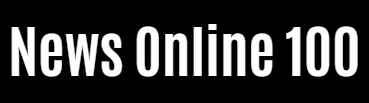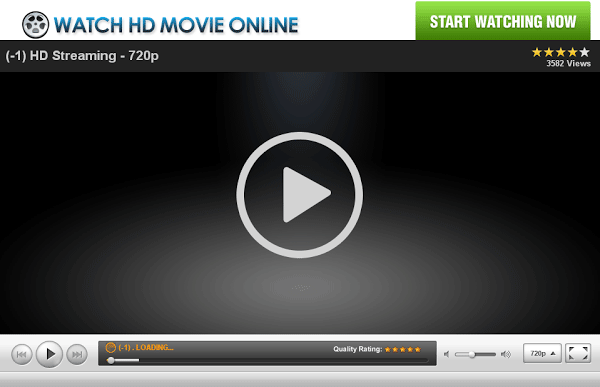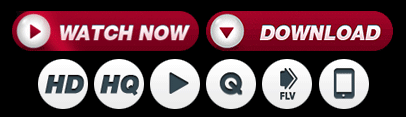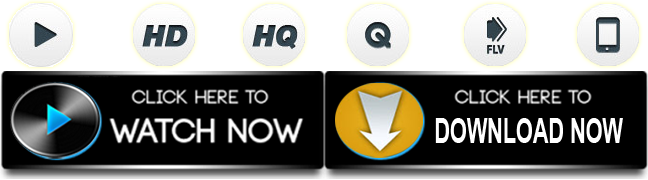Tech News
Extreme Protection in Telegram Groups: Preventing File Download, Forwarding & Screenshots

As apps are updated, they are refined and their range of options expands. This is the case with Telegram, which version after version introduces improvements and fixes possible errors, and in version 8.3 it has arrived an interesting tool to improve privacy in groups.
Telegram 8.3 has brought with it the possibility that group admins decide whether files uploaded to such groups can be downloaded by their members, or even if screenshots can be taken to extract the information. A handy tool that we now show you how to configure.
Protect files in Telegram groups
As we mentioned, Telegram 8.3 includes a new option that allows us to protect the files of the groups we manage. If we want to, we can disable the downloads of these files, which can only be accessed from within the application for the time they are uploaded to it, nor can we extract through screenshots. A system that increases the security level and allows “what happens in the group stays in the group”.
Activating this option is much easier than it seems, as we only need to follow the following steps. We will access the group for which we want to protect the uploaded files, click on the top part of the window to access to the information of that group and then click the pencil at the top to edit it.
We will then see that under the name, the option to change the profile picture and the description we have “Group type”. It will be there where we have to click, but we are not going to change the group type, but to establish the protection of the files. The option will appear at the bottom with the name “Limit saving content”. We just have to activate the right switch and voila, the files we upload to the group can no longer be downloaded and can only be consulted from the app.
How to protect the files and content of Telegram groups
This prevents files from being downloaded, forwarded or extracted via screenshots, which will always appear painted black from then on, protecting the confidentiality of the content. Let’s go step by step to make the process much clearer.
- We open Telegram.
- We open the group whose files we want to protect.
- Click on the group name once inside to access the information.
- Click the pencil at the top to edit the group.
- Click on ‘Type of group’.
- We activate the switch next to ‘Restrict content saving’.
- Click the button at the top right of the tab to confirm the privacy changes.
- We click again on the button at the top right of the tab to confirm the changes in the group.
- Done, files protected. Protected information.
News Online 100 (FilmyOne.com) – Exclusive Entertainment Site