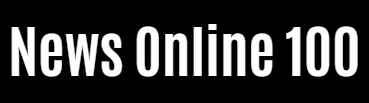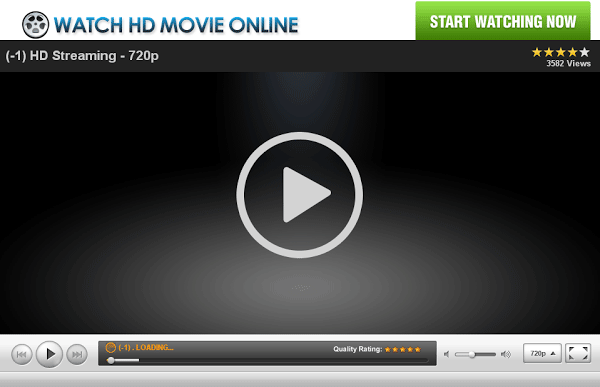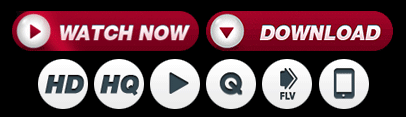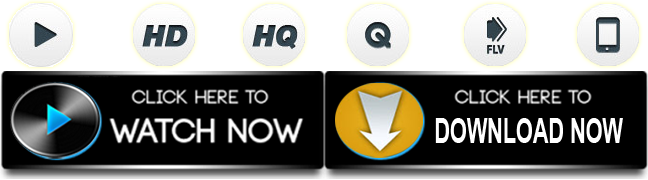How to
Google Photos: How to Download or Export Your Pictures and Videos

Starting June 1, all new images and videos uploaded to Google Photos will count toward a user’s storage limit. As a result, some people may take that as the date to switch to a different photo storage service. Learn how to download or export your files to other services if you want to take the plunge.
Changes to Google Photos storage rules will affect those who have used the service to store smartphone photos all along. It’s all too easy without running out of the free 15 GB storage offered by Google, with paid plans ultimately being the only way to expand the space available.
It’s worth noting that any images saved before June 1 with the “High Quality” option still don’t count towards Google’s storage limit. So if you read this article before the date, there is still some time to finally clean your thousands of digital memories online.
With the Google Takeout tool, you can not only download the files, but also transfer them to services such as Google Drive, Dropbox or Box, and export your media to competitors such as Flickr or Microsoft’s OneDrive.
Download files from Google Photos to your computer
Google Takeout is a tool that allows you to download your data from various Google services including YouTube, Google Drive, Calendar, Gmail, etc. It creates a compressed file containing all relevant data from the requested services, and this can take a lot of space.
Fortunately, the file does not need to be downloaded immediately. Do note that it is only available for a week to download from the tool’s website or uploaded to any of the listed cloud storage services.
Visit the Google Takeout website to back up photos and videos from your Google Photos account, Log in use your user account and follow the steps below:

- Click deselect everything (otherwise the generated file will contain data from all other sites).
- Select the Google Photos option. in the All photo albums included button, you can select which albums to back up.
- Scroll to the end of the screen and select Next step.
- Choose whether you prefer to download the generated file or send it to one of the online services, select the file type and size, then select Make an export.
- Creating the compressed file may take several hours depending on the number of photos and videos. You will receive an email stating that the backup is ready, with a link to download it.

In the generated ZIP or TGZ file you will find not only photos and videos in the original format, PNG, JPG and WEBP for photos and MP4 for videos, depending on your account settings, but also photos and videos in the original metadata in JSON- format that can be read in a plain text editor.
Copy files from Google Photos to OneDrive or Flickr
Another option that Google offers is to export photos and videos to competing services such as Flickr and Microsoft’s OneDrive. The tool may be of particular interest to those who already have paid subscriptions to one of the two services. Flickr Pro offers unlimited storage while OneDrive is integrated into your Microsoft 365 subscription.
The Google Photos export tool to its competitors can also be accessed through Google Takeouts, just log in with the relevant account and follow the instructions:

- Confirm that Google Photos is selected and select Next step. You can select which albums to export with the All photo albums included choice.
- Select which service you want to copy the photos and videos to, then select Link accounts and make an export.
- In the following screens, confirm the Google user account by selecting To allow.
- You will be redirected to the login screen of the selected service in step 2: enter the username and password and follow the instructions.
- Allow Google Takeouts to access Flickr / OneDrive and wait for the files to transfer.
Keep Google Photos indefinitely after June 1
For those who don’t want to hassle with managing storage space in their Google account, they only have one option: buy a Pixel smartphone from the company. Photos and videos uploaded from Google smartphones do not count towards the account GB limit, provided they are set to the “high quality” option (which primarily limits the photo’s resolution).
In the case of the Pixel 3 model (and only of that at the time of writing), original quality photo and video uploads – without any compression or loss of resolution – will not count towards the storage quota until January 31, 2022 .
But is it worth purchasing a discontinued device? Have you decided whether to use Google Photos automatic sync after the change in storage rules? Let us know what you think or do you have other photo storage services to recommend in the comments?
News Online 100 (FilmyOne.com) – Exclusive Entertainment Site