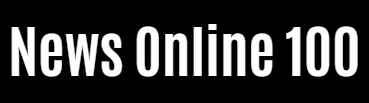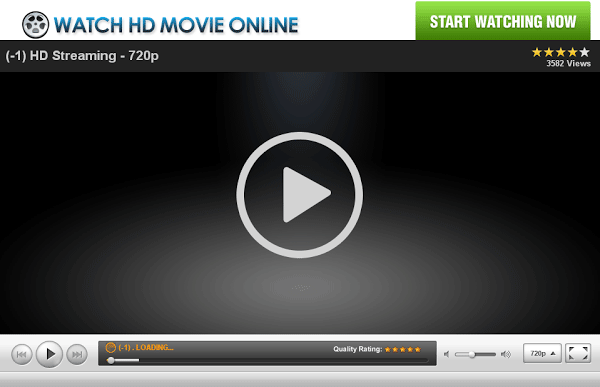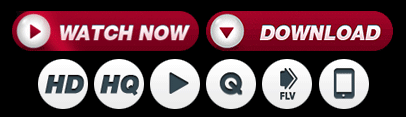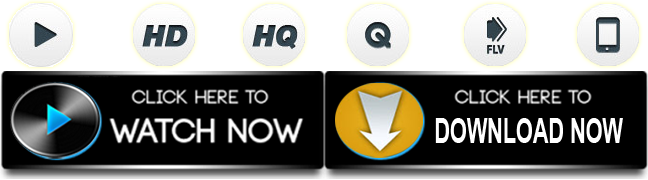General News
How to Download Content From Your Favorite Streaming Service


The promise of streaming is that, with a decent internet connection and enough cash to pay for a monthly subscription fee, you can essentially watch whatever you want, whenever you want it. But what happens when you don’t have a good internet connection? The $13.99 a month you shell out for Netflix doesn’t do you much good if you find yourself without a signal or on an airplane with Wi-Fi so poor you’ll be able to load your inbox at best. Luckily, for the planners among us out there, all of the major streaming services (to some extent or another) allow users to download movies and shows for offline viewing. That means you — yes, you! — can use your home internet connection to download a full season of that new dating show where people have prosthetics to look like terrifying animals, then spend your subway commute in abject horror, no internet required.
But downloading shows from streaming services isn’t always as easy as clicking “download.” Depending on which streaming service you’re dealing with, you may not be able to download everything in its streaming library, most likely due to licensing issues. There may also be a limit to the number of titles you can download, or a cap on the number of devices you can download content to. You might even need to pay for a premium version of the service in order to download. And, because nothing is forever in the streaming world, there’s usually a time limit on how long you can have something downloaded to your device.
With all that in mind, and to prepare you for the next time you’re ready to download a movie or show now in order to have it later, when you’re without the internet like some kind of philistine, here’s a quick guide to the various rules and limitations the major streaming services have for downloading content. Note that this guide will not cover every single title that is or is not available to download at any given time, as that changes practically daily.
The (current) king of the streamers is pretty good when it comes to letting users download content for offline viewing, but there are a lot of holes in its library. If you are, for instance, hoping to watch the entirety of Neon Genesis Evangelion while on a flight to Patagonia because watching things with subtitles demands 100 percent of your attention on an otherwise long and boring plane trip, you might be out of luck.
Netflix’s website explains that some titles aren’t available for download for a variety of reasons, typically because of licensing issues. Perhaps it cost more money to get the streaming and downloading rights for a specific title, and Netflix decided the latter wasn’t worth it. Or maybe another company has exclusive rights or there’s some issue with who has the rights in what country. Generally speaking, original Netflix movies and shows are available to download, though Netflix’s site notes that this is not always the case, as sometimes Netflix Originals are produced in partnership with some other studio. In some instances, Netflix might just have streaming, not downloading, rights.
Netflix’s app has a handy “available for download” tab, which can be found by opening up the “categories” option in the upper right of the main screen. This will filter out all the cool shows you wish you could watch on the go but can’t. And, it’s important to note, you can only download titles through the Netflix app, not via the browser. This could be an issue for Macbook users, as there isn’t a Netflix app for Mac. There is, however, an iOS app, and Androids, Windows 10 tablets and computers, and some Chromebooks all have the ability to download. You download the titles by hitting the big “download” button underneath the play option. For shows, there’s a little down arrow to the right of each episode title you can tap to start the process.
Netflix allows you to download 100 titles at once across your devices, which is more than some of its competitors, and you can store the downloads on an SD card, which some other services forbid. Some titles have a 48-hour time limit once you start playing them before they expire, and some of those titles have a limit on how many times you can redownload them. (Sorry we can’t be more specific. It all depends on what specific deal Netflix made with whatever rights holder for whatever title!) All downloaded titles will — *poof* — disappear and go back to the cloud, or whatever, if they’ve left Netflix.
Most of what’s on HBO Max is available to download. I browsed the library for a while and couldn’t find anything that I didn’t have the option to download. This is a perk of HBO Max, as it’s owned by WarnerMedia and, as a result, has a massive library of Warner Bros. content that its parent company straight-up owns. Netflix licenses much of its library piecemeal, and as a result there are more titles with an MIA download option. HBO Max does cut deals to license some titles (see third-party movies on HBO proper and the ongoing fight with NBCUniversal-owned Peacock over the Harry Potter movies), but you’ll still find “most” shows and movies available to download, according to the site.
You must pay for HBO Max’s ad-free plan to download content, and downloading content is only possible on its app. While there, tap the down arrow to the right of an episode or movie title to download. Unlike with Netflix, titles cannot be saved to an SD card. There’s a 48-hour time limit once you hit play on a downloaded title, and you can only have five copies of the same show or movie across your various devices.
Make sure you’ve selected your preferred language before you download. You can’t change audio tracks on the fly.
Because Disney owns, well, everything, there are very few restrictions on what you can download on Disney+. You can download content on mobile devices, and you can have titles downloaded to up to ten different devices at once. (Ten is also the maximum number of devices you can have linked to a Disney+ account, so if you have a dozen phones and two smart TVs, you can’t download to the 11th and 12th phones. Mickey was very clear about this.)
There are no limitations to how often you can download a title, nor are there really any titles you can’t download on Disney+. The FAQ specifies that there are no restrictions on “content that is wholly owned by Disney,” which is basically everything in the library (I wasn’t able to find anything I couldn’t download). Downloaded content can be replayed an unlimited number of times and never expires once started. All you’ve got to do is use the internet to connect one of your linked devices to Disney+ at least once every 30 days, tap that down arrow to download, and the content stays downloaded. Don’t think you can download a bunch of stuff and then delete your account forever, though. Mickey and his friends Iron Man, Luke Skywalker, and Homer Simpson will find you.
Because Hulu has arguably the widest breadth of titles in its library, the ability to download them is also restricted. First of all, you need to be a subscriber to Hulu without ads in order to download anything. Titles from premium add-ons (as in, if you subscribe through HBO via Hulu) can’t be downloaded, nor are on-demand titles that come with the Live TV subscription tier. Those on-demand titles from Hulu’s network partners are not part of Hulu’s official streaming library! They’re just in Hulu’s streaming library, sort of. This is fun. We’re having a good time.
Beyond those limitations, you’ll still find that not everything can be downloaded on the Hulu mobile app, but downloadable titles have the little download symbol next to them and you can view downloadable content only by navigating through the search menu. You can have a maximum of 25 downloaded titles at one time across five devices, total, so Hulu’s a little stingier than some of its competitors. Downloads remain on a device for 30 days, and there’s the usual 48-hour window to finish something once you’ve started it before it vanishes.
The Amazon Prime Video app allows for downloads for offline viewing, complete with the standard deal of 30 days to watch, 48 hours to finish (in most cases). However, when it comes to knowing what titles can or can’t be downloaded, pretty much everything else is case by case. Amazon Originals are probably kosher to download, but other movies and shows in the streaming library may be subject to other agreements that prevent you, the humble viewer, from downloading them. The total number of titles you can download varies, according to Amazon, “depending on your location and other factors.” The only sure thing is that Amazon won’t let you download a single title to more than three devices at a time.
If a streaming title is not available to download, you might still be able to watch it offline if you pay to rent or buy it. If you purchase or rent a movie through Amazon, you may be able to download it for offline viewing, though there’s no hard-and-fast rule for what you can or can’t download. Again, it all comes down to what deal Amazon has cut with what third-party provider — and those specifics are too arcane and fluid to attempt to lay out here.
If you can download a rented title, the usual rules apply. In most cases, you’ll have 30 days to watch and 48 hours once you start before it expires. Rented videos can only be downloaded to one device. Purchased content has no restrictions.
Apple TV+ doesn’t have a massive library of content, but the shows and movies that it does have are all pretty good. (Rise up, For All Mankind fans!) Those original shows, by virtue of being Apple-owned, are all available to download for offline viewing. Simply tap the little icon of an arrow pointing down from a cloud and you’re good to go. Rented and purchased content can also be downloaded in most cases, and you have 48 hours to finish once you’ve started. You can only download content via the Apple TV app on a Mac, iPhone, iPad, or iPod Touch.
Apple did not reveal what limits there were on the number of titles an account could download at once, nor did it specify a cap on the number of devices.
Peacock did not launch with the ability to download movies and shows, but NBCUniversal’s streaming service added the option last September. Peacock only allows downloads if you subscribe to the Premium Plus plan (that’s the $9.99-a-month ad-free one). One account can download to six devices, though no more than 25 titles can be downloaded at a time, according to a rep from Peacock. Content expires 30 days after download.
An incredible thing that says something about where Peacock is putting all of its chips, metaphorically speaking, is that when you search “download” on the site, there are only two relevant FAQ pages related to downloading titles for offline viewing. One is just a straightforward explanation that, yes, you can download some titles if you have the Premium Plus plan. The other contains basically the same information but it explicitly answers the question “Will I be able to download The Office episodes to watch offline on mobile?” Imagine I’m mugging the camera right now.
If you’re a Premium subscriber, you can download movies and shows for offline viewing on Paramount+. (Want to download stuff but you’re only on the Essential plan? On the FAQ page, Paramount+ helpfully notes that you can easily download titles if you pony up for the Premium plan. Thanks, guys!) Downloads remain on mobile devices for 30 days, disappear 48 hours after you start playing them, and you can have a maximum of 25 titles downloaded at a time. You can also only download five copies of any one title, max, across your various devices.
“A majority of shows and select movies” are available to download. Paramount+ Originals like Star Trek: Picard are on the list, as are most shows from the various ViacomCBS networks, including SpongeBob SquarePants, NCIS, Survivor, and classic shows like Cheers. Movies are a little more hit-and-miss. As always, the rule of thumb is that a show or movie that was made by the parent company behind the streaming service will be available to download on that streaming service — unless there’s some weird conflicting licensing issue, which there frequently is.
The idea of watching classic cinema on a phone screen might be anathema to hard-core film snobs, but the Criterion Channel does make titles available for download on its mobile app. To do so, navigate to the title you want to download and tap the “offline sync” button. Once downloaded, most content will stick around on your device for 30 days before you need to reconnect to the internet to re-up the license, and you have the standard 48 hours to finish something once you’ve started.
EEEYYYYAAAAHHH! Shudder, the horror streaming service, does not currently support downloading titles for offline viewing! How terrifying!
None of these three free streaming services offer downloads for offline viewing either. They’re good, underrated options (especially because they’re, you know, free), but sometimes you get what you pay for.
News Online 100 (FilmyOne.com) – Exclusive Entertainment Site