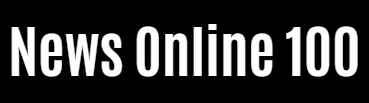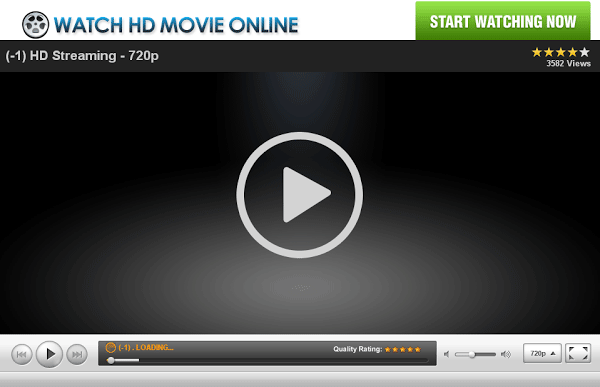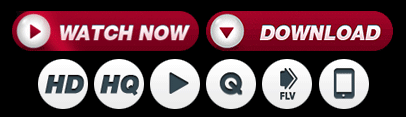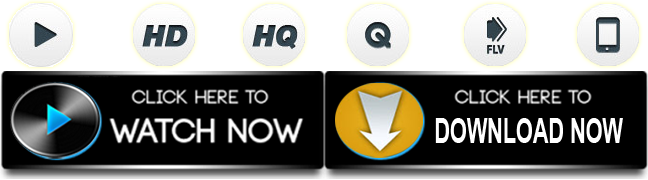Gaming
How To Fix ‘Clash of Clans’ going Black Screen on PC

Clash of Clans is a fighting video game which has been launched and created by Supercell, the big video game company. This is a video game in which groups of the player fight against the other groups of playing by using the maps, military items, analysis items such as gold, elixir, gems, etc. All these gaming items are built by players.
Clash of Clans for PC
Clash of Clans for PC is the same game, which is playing on the work desktop or laptop, as you learn from the mobile app. You have to follow the same procedure to play COC on PC whih you follow on your mobile, like shopping of gaming weapons, retain the same village. If you choose to purchase products on our Android emulator, your mobile village will also be updated.
Fix Clash of Clans Black Screen Bluestacks Error
Clash of Clans has been around for quite a while, entertaining the lives of many gamers. But even so, some players have been reporting that the game goes black screen while playing it using the BlueStacks emulator. Of course, nobody likes an error like that to happen for their favourite game, and in this article we are proposing you the best ways to solve the issue.
Why does the black screen occur for Clash of Clans? It may be because of some technical conflicts between the game and the BlueStacks emulator.
Reinstall the game
You’ll have to uninstall CoC first, and then reinstall it in BlueStacks emulator. Uninstalling goes like this:
- Launch the BlueStacks emulator from your PC.
- Find and select “Clash of Clans” game
- Find the “Uninstall” option and don’t hesitate to click it
- Confirm the uninstallation of the app and restart the PC.
The next obvious step is to reinstall the game by searching for it in the BlueStacks menu.
Update Drivers
The black screen could be caused by the graphics card not having the latest update. Just head for the manufacturers’ website (AMD, NVIDIA, or other) and search for the latest drivers. Download and install them if there are any available ones.
You can also check if your hardware components have the latest drivers by going to the Device Manager menu in Windows.
Reinstall BlueStacks
This simple procedure should solve the problem for you. Go to your Control Panel and find BlueStacks in the list of programs. Click on it and hit the “Uninstall” option. Then, all you have to do is download the executable file of BlueStacks again, and reinstall it.
These methods should solve the issue for you. If they don’t, the only remaining option is to contact the developers of BlueStacks and explain the issue to them.