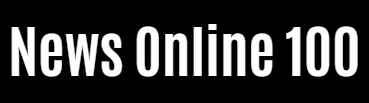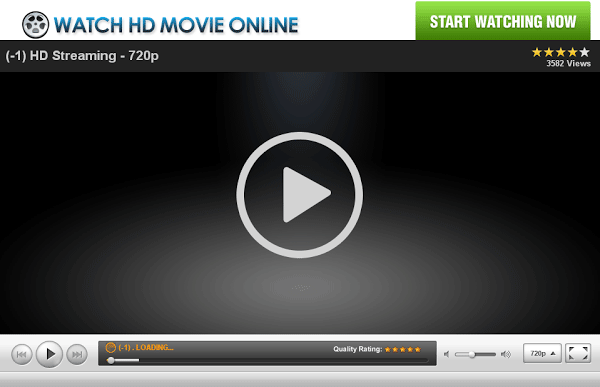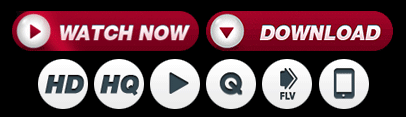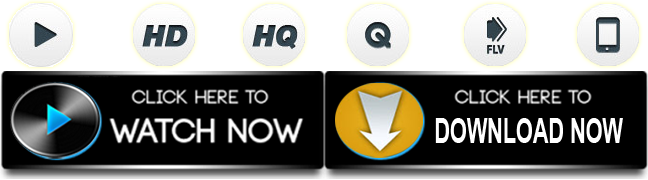General News
Best Ways to Increase Download Speed in Google Chrome Browser

Having to download from the internet at high speed is something everyone wants and needs. The first thing that is needed for a faster download is of course better internet bandwidth, but there are other ways for faster internet as well. The following is the guide to increase the download speed in your Google Chrome browser.
To use Google DNS:
– –
 DNS stands for Domain Name System, which converts the readable domain name of the website into a machine number readable IP address. And this may not be the optimal solution, but using DNS to download can help to increase the download speed. Using a third party DNS address will give you better download speed. Follow the steps below to make the DNS settings in your Google Chrome browser.
DNS stands for Domain Name System, which converts the readable domain name of the website into a machine number readable IP address. And this may not be the optimal solution, but using DNS to download can help to increase the download speed. Using a third party DNS address will give you better download speed. Follow the steps below to make the DNS settings in your Google Chrome browser.
- Use the search box in the lower left corner to open the Control Panel
- Select Network & Internet>Network and Sharing Center>Change adapter settings
- Right click for Properties > Internet Protocol Version 4 (TCP/IPv4) > Properties
- Select Advanced > DNS tab
- And click Use the following DNS server address
- Replace the website address with the IP address of the DNS server
Read more: Top Ways to Fix YouTube Not Working on Google Chrome for Desktop
Check if Prefetch is enabled:
Prefetch is the prediction of network actions and is used to open the web page faster. If you use the prefetch settings, you can increase the download speed in the Google Chrome browser. When the prefetch settings are on the Chrome browser web pages, they can load faster and better and can help with downloads. Follow the steps below for the settings.
- Open the Chrome browser and go to settings for the menu in the top right corner
- Select settings from the drop down page
- Go to Privacy & Security
- Now select Cookies and other site data
- And enable ‘Preload pages’ and experience faster browsing and downloading
Also read: How to change the default location of files you download from Chrome browser?
Download Parallel Flag:
 Another option to increase the download speed in your Google Chrome browser is to enable “Parallel Download”. Parallel download flag settings can be enabled by following the steps below.
Another option to increase the download speed in your Google Chrome browser is to enable “Parallel Download”. Parallel download flag settings can be enabled by following the steps below.
- In your Google browser, open a new window and type “chrome://flags” in the address bar at the top
- The Experiment window page will open and in the search box you can type “download parallel”
- And use the pointer in the drop-down list and select enabled
- Now restart as soon as it appears
- Restart Chrome Browser
Download the Turbo download manager extension:
 The turbo download manager extension can be easily installed from within the Chrome extension. And the extension functions are to stop, pause or resume multiple downloads in Chrome browser. Adding turbo download can solve the download speed problem in Google Chrome and also increase the speed. The extension can also extract audio from video and help save images from websites. Below are the steps to add turbo download manager to Chrome browser.
The turbo download manager extension can be easily installed from within the Chrome extension. And the extension functions are to stop, pause or resume multiple downloads in Chrome browser. Adding turbo download can solve the download speed problem in Google Chrome and also increase the speed. The extension can also extract audio from video and help save images from websites. Below are the steps to add turbo download manager to Chrome browser.
- Go to More tools>extension from the drop-down page
- Find the three horizontal lines in the top left corner
- Open Chrome Web store>Search Turbo Download Manager in the search box
- Add to Chrome
For the latest gadgets and technology news, and gadget reviews, follow us on Twitter, Facebook and Instagram. For the latest videos about technology and gadgets, subscribe to our Youtube Channel. You can also stay informed via the Gadget Bridge Android App.
News Online 100 (FilmyOne.com) – Exclusive Entertainment Site