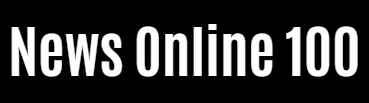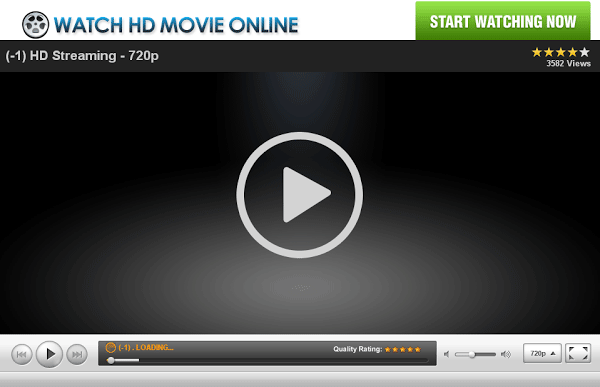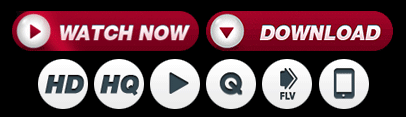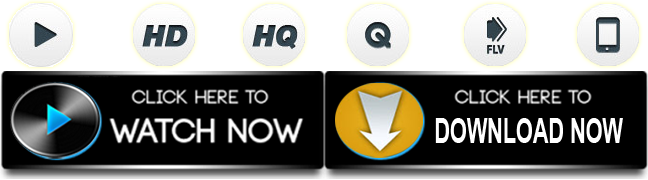How to
How to Increase FPS in Roblox for A Smooth and Lag-Free Gameplay

Every gamer knows the importance of FPS or frames per second. This enhances the gaming experience and ensures that you get to enjoy some of your favourite games in the best graphics. Roblox is a highly popular online video game creation platform that allows users to create their games and share the same with the community members on the platform.
If you have played games on this platform, you’d know that the Roblox settings restrict the gameplay and FPS at 60 FPS or frames per second. While that is not the worst game setting, it is a lot lesser and might lag in a few systems that you play this on.
There are no in-built options or features on the Roblox platform that allows you to directly adjust and change the settings. There are no features that let you enhance the frames rate in the game, making you play lag-induced games in a few systems.
But, one good thing about this platform is that it allows the interference of third-party applications. They even officially announced in a convention in 2019 that they don’t ban the users that use third-party applications to unlock higher frames per second for the games.
So, if you are looking into such applications to unlock better frames per second for the game, here are a few steps that you can follow accordingly.
How to enhance the FPS in Roblox?
If you are relying on Robloxitself to get the framerate changed in their games, that won’t be possible as it lacks the salient features for the same. But, that doesn’t mean it is not possible at all. There are a few third-party unlocking options that you can use to enhance the frame rate of the games on this platform.
Enhance the FPS in Roblox: The steps involved:
- Start by downloading a third-party application known as the “Roblox FPS Unlocker”. Make sure that you download and install the latest version of the game.
- Once you reach the download page for the application, you will find that it has two versions, the 32-bit option, and the 64-bit option. Check your system information to find out which one would suit your device the best
- Following that, download the file in the zip folder option and then open the zipped folder to extract the files in it
- From the extracted files, double click the one containing the application to further install it
- In case you see obstruction with the installation process, you can click on “More Info” and then click on “Run Anyway” to proceed with the installation
- Once the installation is done, go back to Roblox and then open the game you want to play. Once the game starts, hit Shift+F5 and then change the framerate as per your need
If you are tired of playing the lagging games on Roblox because of the constrained framerate, we hope this guide comes in handy for you. Make sure that you check your system information and the authenticity of the third party application before installing it.