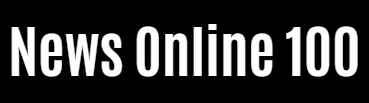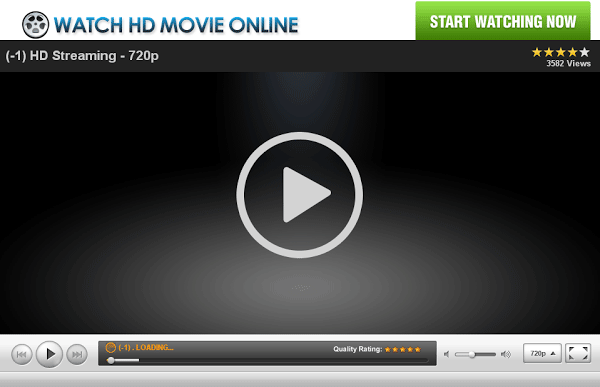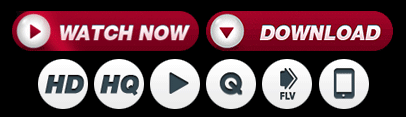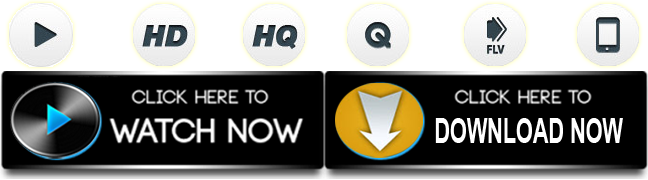How to
How to Mute Players in Roblox Without Having to Leave the Game?

Roblox is an evolving and highly popular online game creation platform that lets you customize your games and gaming world. Given the kind of options that this game provides, it is not surprising that it is gaining gradual popularity among gaming enthusiasts, especially the younger generation.
The best part of this platform is that it allows the users to share their creativity with the community on Roblox. It initiates conversations and a better exchange of ideas. There is also a plethora of games available on this platform that you can either play alone or with the other community members on the platform.
While it is okay to sometimes disagree with the other gamers and indulge in banter now and then, everything has a limit. The last thing you want is to have strangers unnecessarily spam your inbox with messages that are considered spam.
So, how do you stop that from happening without leaving the game? This article answers all your questions.
How to mute players in Roblox?
If there’s something that’s bothering you on this gaming platform, you can easily opt for the mute or block option for the spammy player. For this, you need to follow the steps below:
- Type the command “/mute [player name]” in the chatbox
- Once Roblox recognises the command, it reverts with “Speaker [player name] has been muted.” In the chatbox
Once this is activated, it blocks out all the spammy messages that flood the chatbox unnecessarily. The keynote here is to understand that the mute option is going to work for the users who have that specific gamer muted. The other gamers can see the chats as normal.
Another downside is that it only filters out the muted player’s messages. But, it doesn’t necessarily filter out the blobs of text bubbles that appear on the text box.
Aside from the mute option, there is another option that works similarly. It ignores the command and helps you filter out the players that have been spamming your text box. Here’s what you need to do.
- Start by typing “/ignore [player name]”.
- If you want to undo the same at any point, you can again type “/unignore [player name]”.
In case none of these commands are doing the bare minimum for your sanity while playing the game, you can directly block the users. For this, follow the steps mentioned:
- Go to the profile of the user you want to block
- Once you are on their profile, click on the “More” option that is under their character thumbnail
- From there, select the “Block user” option from the drop-down
Depending on what kind of need you have with the options, there are restricting options on Roblox. These are available to make your gameplay interesting and worth the time. If you find any player becoming spammy in the text box, directly mute or block them, depending on what you want. We hope the individual steps help you get the same done in no time at all.